Lightning-Talks
What is Going On❓
Current State of Play
:::::::::::::: {.columns} ::: {.column width=”50%”}
Originally, each Azure team built their own JavaScript SDKs resulting in:
- Many GitHub Repos Across Different Organizations
- Incosistent Operating System Support
- Unique Continuous Integration Processes and Platforms
- Varying Levels of Language/Framework Support
- Inconsistent Package Manager[s] Used
- Undiscoverable API Paradigms
::: ::: {.column width=”50%”}
::: ::::::::::::::
::: notes
Each Azure team built their SDKs at different points in their product’s maturity.
Language, operating system, and package manager support can vary wildly between SDKs.
It’s also very difficult to discover new APIs as each API uses a different paradigm, naming scheme, GitHub repo structure, and even location on GitHub.
:::
The New Azure SDK
:::::::::::::: {.columns} ::: {.column width=”50%”}
::: ::: {.column width=”50%”}
The new Azure SDK introduces common guidelines that is designed to provide:
- Equitable Operating System Support
- Predictable Language Support
- Consistent Authentication Support
- Universal Continuous Integration Process
- Packages Available in Popular Package Managers
::: ::::::::::::::
::: notes
This is the first step towards applying a common set of standards to all Azure SDKs
Having a common model, makes it easier for new Azure teams to create a discoverable and predictable SDK
Having a core framework in place makes it easier to add support for new languages, operating systems, and package managers in the future
:::
The Azure SDKs on GitHub
:::::::::::::: {.columns} ::: {.column width=”50%”}
- azure/azure-sdk
- Documentation on guidelines and policies
- ➡️ azure/azure-sdk-for-js
- ➡️ SDK for JavaScript
- azure/azure-sdk-for-net
- SDK for .NET
- azure/azure-sdk-for-python
- SDK for Python
- azure/azure-sdk-for-java
- SDK for Java
::: ::: {.column width=”50%”}
::: ::::::::::::::
::: notes
The github.com/azure/azure-sdk repository contains releases, documentation, and guidelines for all of the other repositories
The .NET, JavaScript, Python, and Java repositories contain source code, samples, and documentation relevant to that language
Each language repository contains SDK source code to access multiple Azure services in a predictable and consistent manner
:::
Even More Azure SDKs on GitHub
:::::::::::::: {.columns} ::: {.column width=”50%”}
- github.com/azure/azure-sdk-for-ios
- Client SDK for iOS Apps
- github.com/azure/azure-sdk-for-android
- Client SDK for Android Apps
- github.com/azure/azure-sdk-for-go
- SDK for Go
- github.com/azure/azure-sdk-for-cpp
- SDK for C++
- github.com/azure/azure-sdk-for-c
- SDK for Embedded C
::: ::: {.column width=”50%”}
::: ::::::::::::::
::: notes
The underlying guidelines and processes made it easier to add new languages
Each language supports a growing amount of Azure services
:::
Demo: Exploring the Azure SDK for JavaScript Repository
::: notes
- Use this link to visit the Azure SDK for JavaScript GitHub repository: github.com/azure/azure-sdk-for-js.
- Review the contents of the readme.md file.
- Navigate to the samples folder of the source code: github.com/azure/azure-sdk-for-js/~/samples
- Navigate to the API documentation page for the Azure SDK for JavaScript: github.io/azure/azure-sdk-for-js.
- Navigate to the latest releases page for the Azure SDK: github.io/azure/azure-sdk/~/#javascript
- Walk through the various Azure services that currently have a preview or generally available client library.
- Navigate to the Gitter community for the Azure SDK for JavaScript: gitter.im/azure/azure-sdk-for-js.
:::
Why Build a New SDK❓
Design Paradigms
Developer productivity is the core objective. The overall guidelines and each individual SDK is built around these paradigms:
- Idiomatic
- Each SDK feels natural and conventional to the target language
- Consistent
- SDKs are consistent across various languages and Azure services
- Approachable
- SDKs are well documented with the goal of getting developers started quickly
- Diagnosable
- SDKs feature logging and discoverability as core-level features
- Dependable
- SDKs are stable with a focus on compatibility for seamless upgrades
::: notes
Building SDKs that model these paradigms can help increase developer productivity across all of Azure.
The paradigms are a core part of the underlying guidelines that are used to design each individual SDK.
Many existing SDKs required some rework to implement all five paradigms.
:::
Old JavaScript SDK Example
var azure = require('azure-storage');
const connectionString = "UseDevelopmentStorage=true";
var client = azure.createBlobService(connectionString);
::: notes
NPM Package: azure-storage
:::
Old JavaScript SDK Example (cont.)
client.createContainerIfNotExists("files", {}, (error, result) => {
// next steps
});
::: notes
To get a client, you need to use the azure constant and the createBlobService method
Documentation and quickstarts aren’t very consistent, so it can be difficult to discover all the different ways you can create a client
API calls inconsistently support synchronous and asynchronous operations
:::
New JavaScript SDK Example
const { BlobServiceClient } = require("@azure/storage-blob");
const connectionString = "UseDevelopmentStorage=true";
const client = BlobServiceClient.fromConnectionString(connectionString);
::: notes
NPM Package: \@azure/storage-blob
:::
New JavaScript SDK Example (cont.)
async function run() {
const container = client.getContainerClient("files");
await container.createIfNotExists();
// next steps
}
run();
::: notes
The new SDK supports both synchronous and asynchronous API calls consistently
The new SDK uses the promises API for JavaScript
The SDK also renames the classes to be consistent across languages while respecting each individual languages’ idiomatic standards
:::
Demo: Using the Azure SDK for JavaScript to Create a Container
::: notes
Prerequisites: Ensure you have Node.js v8.0.0 or higher installed.
- Open a new instance of Visual Studio Code in an empty folder.
- If you have not already, install the Azure Storage extension for Visual Studio Code.
- If you have not already, install the Azurite extension for Visual Studio Code.
- Open a new terminal and perform the following actions:
-
Initialize a new package.json file:
npm init --force -
Install the \@azure/storage-blob package from NPM:
npm install @azure/storage-blob --save
-
- Create a new file named index.js and open it in the editor.
-
Import the BlobServiceClient type:
const { BlobServiceClient } = require("@azure/storage-blob"); -
Create and invoke a new asynchronous function named run:
async function run() { } run(); -
Within the run function, create a constant named connectionString with a value of “UseDevelopmentStorage=true”:
const connectionString = "UseDevelopmentStorage=true"; -
Still within the run function, create a constant named client that stores the result of invoking the fromConnectionString method of the BlobServiceClient constant passing in the connectionString constant as a constructor parameter:
const client = BlobServiceClient.fromConnectionString(connectionString); -
Still within the run function, create a constant named container that stores the result of invoking the getContainerClient method of the client constant passing in the value “files” constant as a parameter:
const container = client.getContainerClient("files"); -
Still within the run function, invoke the createIfNotExists method of the container constant:
await container.createIfNotExists(); -
Save your changes to the index.js file.
-
Start the Azurite emulator using either the option on the status bar or the
Azurite: Startcommand in the Command Palette. -
In the Activity Bar, navigate to the Azure option.
-
In the document tree within the Azure pane, expand the following nodes: Storage => Attached Storage => Local Emulator => Blob Containers.
-
Open a new terminal and run the Node.js application:
node index.js -
Back in the Azure pane, open the context menu for the Blob Containers node and then select Refresh.
- Observe the newly created files container in the document tree.
:::